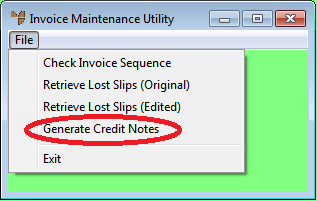
Use this option to generate an automatic credit note for all items on an invoice.
Micronet displays the Invoice Maintenance Utility screen.
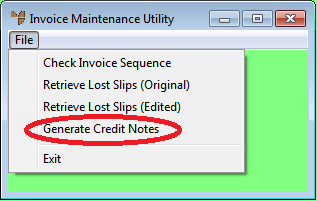
Micronet displays the Generate Credit Notes screen.
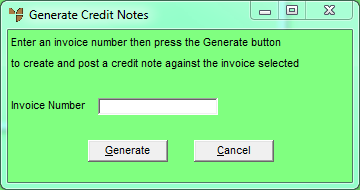
Micronet displays a message asking you to confirm that you want to create and post a credit note.
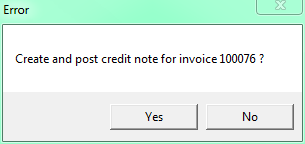
Micronet credits all lines on the invoice and posts the credit note, then displays a message that the credit note was posted.
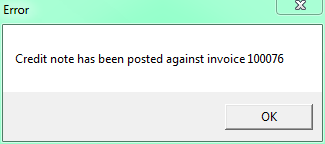
Micronet redisplays the Generate Credit Notes screen so you can credit more invoices if required.
Micronet redisplays the Invoice Maintenance Utility screen.
You can check the credit notes created using the Reprint Credit Note program. Refer to "Sales - Reprint Credit Note" for more information.